Rapid Streamz for Firestick
Download Rapid Streamz for Firestick Latest Version Free!
This article will show you how to install Rapid Streamz on FireStick. We will also explore how to use Rapid Streamz, its security and legality settings, and much more. This guide includes any FireStick version like iFireStick Lite, FireStick 4K Max, Fire TV Cube, etc.

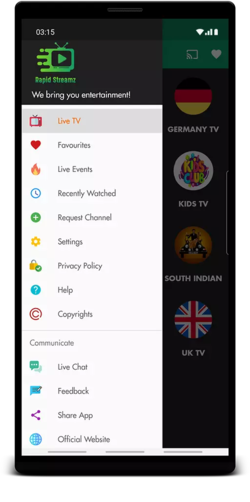
What is Rapid Streamz?
Rapid Streamz is a free live-streaming Android app. Stream over 800 channels, movies, sporting events, and more in this seamless entertainment hub.
Rapid Streamz allows you to follow a variety of live sporting events such as soccer, American football, and boxing. You can also explore regional channels such as UK, US, Pakistan, India, and Canada.
Rapid Streamz has a separate children’s area with only children’s TV channels. There’s even a wildlife/science TV section for geeks. You can watch movies on Rapid Streamz via the Rapid Movies 24×7 section. Other popular sections are Punjabi TV, South Indian, Turkey, and Motorsport.
Overall, Rapid Streamz is one of the best free live TV streaming apps for FireStick.
Features of Rapid Streamz
Rapid Streamz comes with all the following features:
- Individual categories for sports & channels.
- A distinct movie section.
- Quick and easy-to-use interface.
- Live events schedule.
- Advantages of requesting channels within the app.
App Screenshots
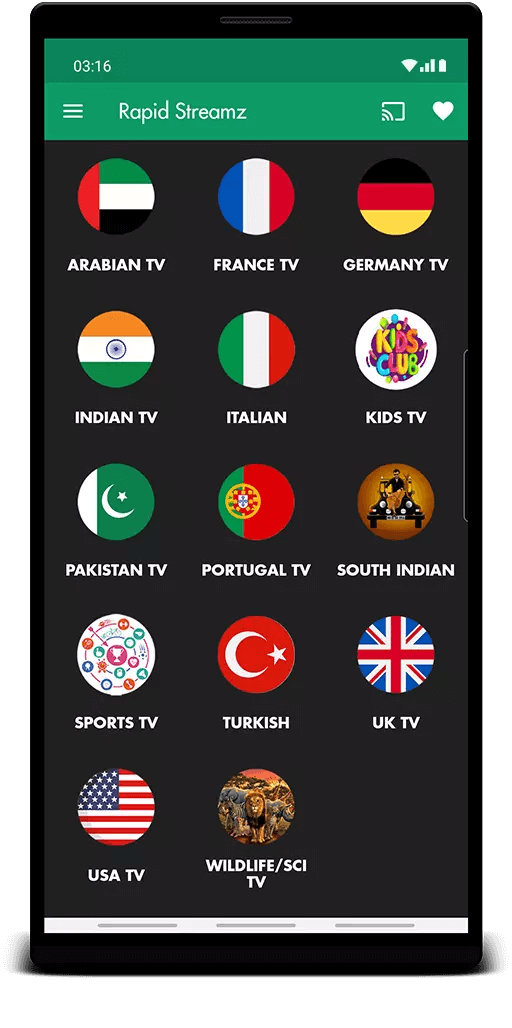
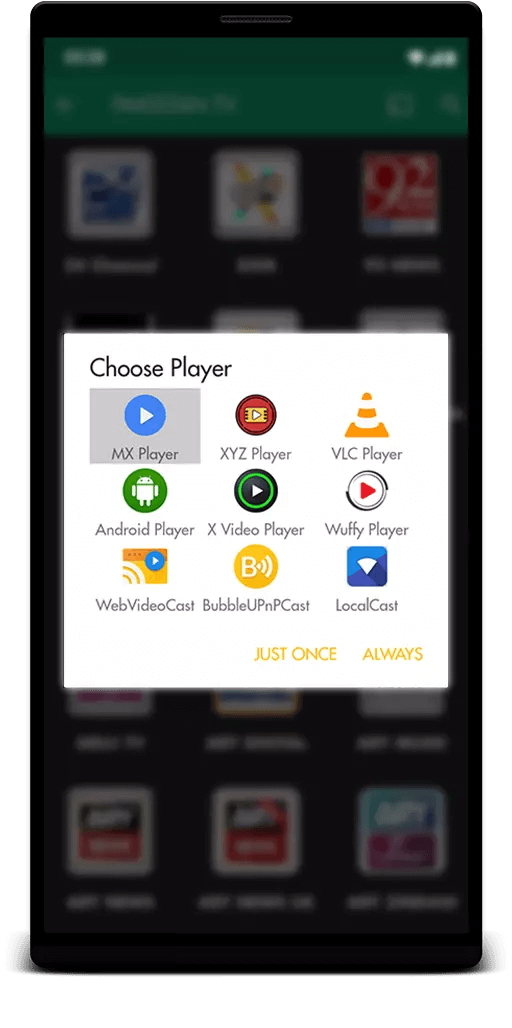
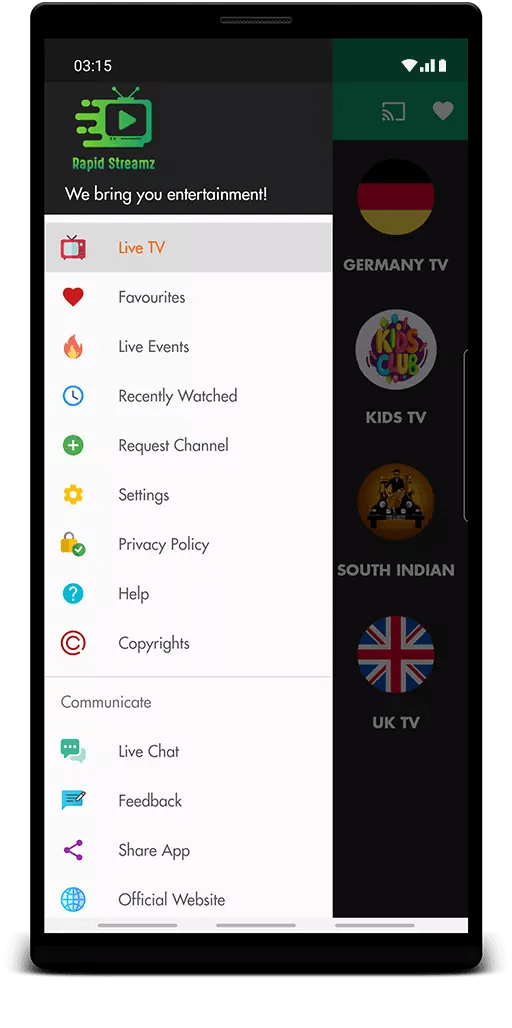
Is Rapid Streamz Safe & Legal?
There is no authority that verified any third-party apps when it comes to Rapid Streamz security. There are no active tools or resources that can guarantee app security.
But for you guys, I tested the Rapid Streamz APK on VirusTotal. Fortunately, the famous checker did not find anything suspicious.
Regarding legality, Rapid Streamz’s profile is also unknown.
Rapid Streamz scrapes links to free channels on the internet. The sources of channels available through Rapid Streamz are anonymous. And it raises a lot of questions.
RapidStreamz.org does not have the resources to verify the legality of Rapid Streamz. Therefore, we recommend using the app with a VPN.
ExpressVPN or a similar VPN guarantees the security and anonymity of your device.This way, it doesn’t matter if you accidentally access illegal and unsafe content.
However, we oppose any app or service that promotes copyright infringement.
How to Install Rapid Streamz on FireStick
Here’s a complete breakdown of installing Rapid Streamz on FireStick in three easy-to-follow sections:
Part 1: Install Downloader App on FireStick
To install Rapid Streamz, you need to sideload it. This is because the app is not available on the Amazon App Store.
To sideload an app on the FireStick you need to do two things. First, install Downloader from the Amazon App Store. Next, configure it to install APK files from the web. Follow this guide below :
How to Install Downloader App on FireStick
The Downloader app is officially available on the Amazon store. No need to sideload it on your device. Here are the steps to install the app:
Step 1. Visit the home screen of the Fire TV / Stick.
Step 2. Now, use your remote to navigate to Find > Search on the menu bar located in the middle of the screen.
Step 3. Now type in Downloader using the onscreen keypad and look for the app suggestions on the list as you begin typing.
Step 4. Once you see Downloader on the suggestion list, select and click on it.
Step 5. You should now see Downloader under the APPS & GAMES section. Tap on it.
Step 6. Click the ‘Get‘ or ‘Download‘buttons to download and install the app.
Step 7. When the app is installed, you can access it from the Your Apps & Channels section.
Part 2: Prepare FireStick to Sideload Rapid Streamz
Now that you have installed Downloader, you need to prepare FireStick to sideload the Rapid Streamz app. The steps to do it are as follows:
Step 1. Visit the Fire TV homescreen and select the Find option.
Step 2. Then, scroll down and select Search. After that, search for Downloader.
Step 3. Finally, open its dashboard and hot Get.
Step 4. Now, go to FireStick Settings by clicking the Cog icon.
Step 5. Then, open My Fire TV.
Step 6. After that, explore Developer Options.
Step 7. Next, open Install Unknown Apps.
Step 8. Finally, turn on Downloader.
Important Note : In case you do not see Developer Options, go to Settings > My Fire TV > About.
Now, select Fire TV Stick and click it 7 times to enable Developer Options.
Part 3. All The Steps To Sideload Install Rapid Streamz
Step 1. The first step in this process is to press & hold Home on FireStick remote. When the menu appears, click on Apps.
Step 2. Now launch Downloader.
Check Downloader inside App Library in case you can’t find it on Your Apps & Channels.
Step 3. On Downloader’s Home screen, select the Blank Input box on the right side.
Tap Allow on your first launch to let Downloader access your files & folder.
Step 4. Type the website name given below:
rapidstreamz.org/apk
and then hit Go.
You need to know that FireStickTricks.com does not host any APKs on its server. The URL above redirects you to an external source where the Rapid Streamz APK is hosted.
Step 5. Wait for FireStick to download the Rapid Streamz APK file.
Step 6. After it’s downloaded, tap on Install.
FireStick will automatically stage Rapid Streamz APK for installation after completing the download process.
Step 7. Wait for FireStick to install Rapid Streamz.
Step 8. Now tap on DONE to close the screen when you see App installed.
Step 9. After that, click delete to remove the Rapid Streamz APK file from your FireStick
Step 10. Tap Delete again to confirm the decision and that’s it. You can now use Rapid Streamz on your FireStick smoothly.
Luckily, there’s an easy way to hide all your streaming activity from your ISP or government. All you need is a good VPN for Fire Stick. A VPN masks your original IP and helps you bypass online surveillance, ISP throttling, and geo-restrictions on your content.
I personally use ExpressVPN, the fastest and most secure VPN, Recommended. Compatible with all kinds of streaming apps and very easy to install on Fire TV/Stick.
So, before you start streaming on your Fire Stick/Fire TV, let’s see how ExpressVPN can be used to hide your streaming activity from prying eyes.
How to use ExpressVPN
Step 1. Sign up for ExpressVPN by visiting the link given below:
https://www.expressvpn.com/go/vpn-software/vpn-fire-tv-stick
ExpressVPN comes with a 30-day money-back guarantee. This means that you can use it for free for the first 30 days, and if you are not satisfied with its performance (which is highly unlikely), you can ask for a full refund.
Step 2. Turn on your Fire TV Stick and go visit Find followed by Search option.
Step 3. After that, type Expressvpn in the search bar and choose ExpressVPN when it shows up in the search results.
Step 4. Tap on Download to install the ExpressVPN app on Fire TV / Stick.
Step 5. Then open the app and enter the login credentials that you created while buying the ExpressVPN subscription. Then tap on Sign in.
Step 6. Now hit the Power icon to connect to a VPN server. That’s all. Your connection is now secure with the fastest and best VPN for FireStick.
Launching & Setting Up Rapid Streamz
Let’s learn to launch and set up Rapid Streamz before I show you how to use it:
Step 1. Open Rapid Streamz.
Step 2. Rapid Streamz will welcome you with a privacy message. This screen shows how Rapid Streamz keeps its services free via ads. Tap on Continue.
Step 3. Now tap on Allow to let Rapid Streamz access your device location. This helps the app set channels, schedules, and categories according to your location.
Step 4. Now, you will see two options. Tap onDecline to see ads and not allow Rapid Streamz to use your Wi-Fi bandwidth. However, I choose to Accept. That’s because I don’t mind it using my IP and some internet bandwidth in return for a no-ads experience.
Step 5. The last step is to tap on Get Started to enter Rapid Streamz.
How to Use Rapid Streamz on FireStick
Welcome to Rapid Streamz on FireStick. This app contains the following sections:
Choose a category you like to start exploring. For example, to watch live football league games, open All Football Leagues.
- Inside this specific category, you can select from 21 famous football leagues. Select one league, and you’ll notice the list of live and upcoming matches.
- If you want to watch boxing, open Boxing.
- Now select Live Boxing to get a list of live and upcoming boxing matches here.
- After that, Rapid Streamz allows us to watch live TV channels from different regions. First, let’s explore Arabian TV.
- Here, you will see a variety of Arabian TV channels available for free streaming.
- You will be able to watch on-demand movies via Rapid Streamz. Open Rapid Movies 24/7.
- Here, you will sub-sections like Rapid Adventure Movies, Rapid Bollywood Movies, Rapid Comedy Movies, etc.
- An individual Sports TV section contains sports channels from every country.
- Then follow the alphabetic order layout inside the sports channels.
Exploring Other Sections of Rapid Streamz
- First, open the Rapid Streamz side menu by choosing the Hamburger menu on the top left side. Then, choose Live Events.
- Here, you will see the full schedule of sports events. You will have the current time of your device located at the top. And below it, you will have date tabs. You can switch them to view the details of sporting events.
- Now open the Rapid Streamz side menu and go to Settings.
- Inside this section, you will be able to access multiple settings. It includes Lock Settings, Settings Password, Hide Categories, Video Player, etc.
- Now you can discover other useful Rapid Streamz sections like Favourites, Recently Watched, Request Channel, and more.
Conclusion
Rapid Streamz seems like the right app for streamers who want to watch live channels for free. The app includes sports channels, country channels, movies on demand, and more. So learn how to install Rapid Streamz on FireStick by going through all the steps mentioned in this easy-to-follow guide and continue streaming with this guide.